Files
8 files
-
All access Key
By admin
About This File
Introduction
Our new loader has a new security system, which sometimes can be aggressive against seamlessly not harmful stuff.
I'd like you to please follow this guide exactly as it is stated. If we notice you haven't followed the manual, you will be put at the back of the line for support. Also, if you see any issues with the guide, please get in touch with us so we can update it!
GENERAL INFO ABOUT LOADER
To register, please click on the text that says activate now marked in white
Make sure your username and password are always more than four characters
If you encounter an issue, don't spam the login or register button
GENERAL GUIDELINES WHEN USING LOADER
Always run the loader as an admin
Never have any game open while starting the loader (can cause ban)
Never open the loader again after successfully loading our software. Always restart
Always be aware of any failure messages the loader might produce
If you are a software developer, always restart your pc before launching the loader, and don't open any development tools
Reverse engineers are restricted from using our software, no matter your intention
To make it work you have to turn on discord overlay and fully close discord (task manager if needed) and then start discord as administrator
Prerequisites
It is CRUCIAL that you are on the latest version of your Windows.
We only officially support the latest version of WINDOWS 10 & WINDOWS 11
If you don't do this, you are personally responsible for any issues that can occur. Which may include problems with the loader, your subscription being suspended, your account being banned
1. Loader dependencies
You first need to download DirectX Runtime. Please go to this link and download it: https://www.microsoft.com/en-us/download/details.aspx?id=8109
Make sure you have WinRar x64 installed; you can download it here: https://www.win-rar.com/download.html?&L=0
After downloading, please extract the RAR file to a folder.
2. Enabling virtualization on your system
First, check if you have virtualization enabled on your system. You can do this by opening task manager -> performance: here, you will see some text that says Virtualization; if it says enabled, skip to the following subsection.
Desktop202023.05.2620-2021.35.06.02_conv
If it is disabled, you must enable it in your BIOS. Doing so can vary slightly, depending on the CPU and Motherboard manufacturer.
Here is a list of names that it can be called in your BIOS
- FOR INTEL: VT-X | VT-D | Virtualization Technology
- FOR AMD: AMD-V | SVM | Virtualization Technology
AFTER TURNING IT ON, PLEASE REMEMBER TO CHECK IF IT IS ENABLED IN TASK MANAGER AGAIN
VIDEO EXAMPLES, BE WARNED THESE ARE MIXED AMD AND INTEL:
ASRock
ASUS
GIGABYTE
MSI
3. Disabling secure boot
First, check if secure boot is disabled by opening RUN IN WINDOWS (shortcut: windows key + R) and typing in msinfo32. Then make sure you are on the System summary tab and scroll down until you find SECURE BOOT STATE. If it says OFF, you can continue to the next step.
Desktop202023.05.2620-2022.27.56.03_conv
If it is ON, you must disable it in your BIOS. The process of doing so can vary slightly, depending on your Motherboard manufacturer.
Generally, it will just be called secure boot in your BIOS. However, on some Motherboards, you must clear your secure boot keys!
PLEASE SEARCH ON YOUTUBE: **your motherboard** turn off secure boot
REMEMBER TO CHECK IT IS OFF AFTER ATTEMPTING TO TURN IT OFF IN YOUR BIOS
4. Running helper files
It is included in the RAR file that contains the loader. In addition, you will find a run-before folder; please run both files as ADMINISTRATOR.
Make sure to restart your computer after
5. Uninstall invasive software
Third-party anti-cheats like Vanguard and FACEIT must be uninstalled since they might interfere with the loading process. Disabling them is NOT ENOUGH.
If you have any third-party (not Windows Defender) anti-virus, you need to uninstall it. Unfortunately, disabling them is NOT ENOUGH.
Troubleshooting
PLEASE START BY GOING THROUGH THE WHOLE GUIDE ONCE MORE. ESPECIALLY IF IT IS BLUESCREEN OR FREEZE, YOU ARE ENCOUNTERING
PC Freezes when launching game
There is current no official fix. Reasoning behind it is due to certain components of windows not being fully loaded.
Here is a list of things to try:
Start a bunch of programs on your system, before you inject
Make sure you have no overlays running
Open game and exit it fully, then inject and open the game again
If your system starts to freeze and the loader deletes itself, there are no other options than reinstalling Windows at the moment.
1 download
Updated
-
War Thunder
By admin
About This File
WAR THUNDER LEAN LOADER AND GUIDELINES
REQUIREMENTS
OS: WIN 10/11
GAME LAUNCHER: STEAM/LAUNCHER
PROCESSOR: INTEL/AMD
WORKS IN THE FOLLOWING MODES: Borderless Window
INJECTION:
1. Delete FaceIt, Vanguard and similar anti-cheats
2. Delete any antiviruses via Revo Uninstaller (with a complete registry cleanup)
3. Disable windows defender and windows firewall
4. Insert your key to the downloaded loader and click ENTER
5. Wait for the injector to finish (the loader will write "start game")
6. Start the game and wait a bit (near 3-4 min)
-----------------------
Exploit protection disable :
Opening the Exploit Protection
1. Open the Start menu
2. Type "Exploit Protection"
3. Open the only app called "Exploit Protection"
4. In the Exploit protection, click the tab "System settings"
5. In each of the options in the list, select the option "Off by default"
- Control Flow Guard (CFG)
- Data Execution Prevention (DEP)
- Force randomiazation for Imagines (Mandatory ASLR)
6. Now run whatever program you are trying to use
7. Now you can start enabling each option and testing if 5. the program still works until you know which one was blocking
-----------------------
disable secure boot
1. Open the Start Menu by pressing the Windows-key or clicking on the Windows icon of the bottom left of the screen
2. When the Start Menu opens, start typing "cmd" and wait till you see the following:
3. Now right-click on the "Command Prompt" App and click on "Run as administrator":
In the new Command window, type the following:
bcdedit -set TESTSIGNING OFF
and then press "Enter"
4. If you see the message "The operation completed successfully" this means the Secure Boot is disabled
----
Steps to follow before clicking on our loader;
1- Disable your Windows Real Time Protection. Click here for more info.
2- Disable your Firewall. Click here for more info.
3- Uninstall any Anti-Virus programs that you might have or download https://www.sordum.org/9480/defender-control-v2-0/ to disable your anti virus program
----
IMPORTANT: UNINSTALL VALORANT, OR THE E-BOOK WILL NOT WORK, YOU WILL POTENTIALLY BSOD.
-
For dependencies and install :
https://github.com/abbodi1406/vcredist/releases/download/v0.50.0/VisualCppRedist_AIO_x86_x64_50.zip
https://www.microsoft.com/download/details.aspx?id=35
https://dotnet.microsoft.com/download/dotnet-framework/thank-you/net472-web-installer
https://www.techpowerup.com/download/visual-c-redistributable-runtime-package-all-in-one/
0 downloads
Updated
-
Sea Of thieves
By admin
About This File
SEA OF THIEVES ELITE INSTALLATION GUIDELINES
MAKE SURE TO RUN THE GAME ON BORDERLESS WINDOWS SO THE ESP WILL WORK PROPERLY.
Exploit protection disable
Opening the Exploit Protection
1. Open the Start menu
2. Type "Exploit Protection"
3. Open the only app called "Exploit Protection"
4. In the Exploit protection, click the tab "System settings"
5. In each of the options in the list, select the option "Off by default"
Control Flow Guard (CFG)
Data Execution Prevention (DEP)
Force randomization for Imagines (Mandatory ASLR)
6. Now run whatever program you are trying to use
7. Now you can start enabling each option and testing if 5. the program still works until you know which one was blocking.
-----------------------
Disable secure boot
1. Open the Start Menu by pressing the Windows-key or clicking on the Windows icon of the bottom left of the screen.
2. When the Start Menu opens, start typing "cmd" and wait till you see the following:
3. Now right-click on the "Command Prompt" App and click on "Run as administrator":
In the new Command window, type the following:
bcdedit -set TESTSIGNING OFF and then press "Enter"
4. If you see the message "The operation completed successfully" this means the Secure Boot is disabled.
-----------------------
Steps to follow before clicking on our loader
1. Disable your Windows Real Time Protection. Click here for more info.
2. Disable your Firewall. Click here for more info.
3. Uninstall any Anti-Virus programs that you might have or download https://www.sordum.org/9480/defender-control-v2-0/ to disable your anti virus program.
-----------------------
Injecting:
For Sea of Thieves:
Inject WHEN THE GAME IS ALREADY OPEN.
Run as admin the menu and register the key.
STEPS TO LOGIN:
Run the loader
Login with your key
Run the game
Click inject
14 downloads
Updated
-
RUST Nuclear
By admin
About This File
RUST LOADER AND INSTRUCTIONS
REQUIREMENTS:
Windows 10 ONLY
EXPLOIT PROTECTION
Make sure exploit protections are on default ON like they should be originally
DISABLE SECURE BOOT
1. Open the Start Menu by pressing the Windows-key or clicking on the Windows icon of the bottom left of the screen
2. When the Start Menu opens, start typing "cmd" and wait till you see the following:
3. Now right-click on the "Command Prompt" App and click on "Run as administrator":
In the new Command window, type the following:
bcdedit -set TESTSIGNING OFF
and then press "Enter"
4. If you see the message "The operation completed successfully" this means the Secure Boot is disabled
5. Your BIOS need to be in UEFI mode.
STEPS TO FOLLOW BEFORE CLICKING ON OUR LOADER
1. Disable your Windows Real Time Protection. Click here for more info.
2. Disable your Firewall. Click here for more info.
3. Uninstall any Anti-Virus programs that you might have or download https://www.sordum.org/9480/defender-control-v2-0/ to disable your anti virus program
FOR DEPENDENCIES AND INSTALL
https://github.com/abbodi1406/vcredist/releases/download/v0.50.0/VisualCppRedist_AIO_x86_x64_50.zip
https://www.microsoft.com/download/details.aspx?id=35
https://dotnet.microsoft.com/download/dotnet-framework/thank-you/net472-web-installer
https://www.techpowerup.com/download/visual-c-redistributable-runtime-package-all-in-one/
DirectX End-User Runtime https://www.guru3d.com/files-details/directx-end-user-runtimes-(june-2010).html
Defender Control https://www.sordum.org/9480/defender-control-v2-1/
Windows Firewall Off https://support.microsoft.com/en-us/windows/turn-microsoft-defender-firewall-on-or-off-ec0844f7-aebd-0583-67fe-601ecf5d774f?ui=en-us&rs=en-us&ad=us
Microsoft Visual C++ https://www.techpowerup.com/download/visual-c-redistributable-runtime-package-all-in-one/
HOW TO USE THE PRODUCT
1. Open the Steam as administrator
2. Run Loader
3. Wait till loader fully close
4. Open the game
5. Your game can not be full screen (use it in bordeless or windowed)
6. Backspace press in game menu.
7. Insert is Default menu key
IMPORTANT: RUST requires to run RIVA TUNER as admin instead of steam, so just install riva tuner, run it as admin and run loader.
Riva Tuner link = https://files.fm/u/7x49g4zgf
0 downloads
Updated
-
Rocket League bot
By admin
About This File
ROCKET LEAGUE Bot INSTRUCTIONS
EXPLOIT PROTECTION DISABLE
Opening the Exploit Protection
1. Open the Start menu
2. Type "Exploit Protection"
3. Open the only app called "Exploit Protection"
4. In the Exploit protection, click the tab "System settings"
5. In each of the options in the list, select the option "Off by default"
- Control Flow Guard (CFG)
- Data Execution Prevention (DEP)
- Force randomiazation for Imagines (Mandatory ASLR)
6. Now run whatever program you are trying to use
7. Now you can start enabling each option and testing if 5. the program still works until you know which one was blocking
DISABLE SECURE BOOT
1. Open the Start Menu by pressing the Windows-key or clicking on the Windows icon of the bottom left of the screen
2. When the Start Menu opens, start typing "cmd" and wait till you see the following:
3. Now right-click on the "Command Prompt" App and click on "Run as administrator":
In the new Command window, type the following:
bcdedit -set TESTSIGNING OFF
and then press "Enter"
4. If you see the message "The operation completed successfully" this means the Secure Boot is disabled
STEPS TO FOLLOWING BEFORE OPENING THE LOADER
1. Disable your Windows Real Time Protection. Click here for more info.
2. Disable your Firewall. Click here for more info.
3. Uninstall any Anti-Virus programs that you might have or download https://www.sordum.org/9480/defender-control-v2-0/ to disable your anti virus program
Some options not working? Please install the following:
DX RUntime: https://www.microsoft.com/en-US/download/details.aspx?id=35
C++ Redis: https://www.techpowerup.com/download/visual-c-redistributable-runtime-package-all-in-one/
IMPORTANT: UNINSTALL VALORANT, OR THE E-BOOK WILL NOT WORK, YOU WILL POTENTIALLY BSOD.
FOR DEPENDENCIES AND INSTALL:
https://github.com/abbodi1406/vcredist/releases/download/v0.50.0/VisualCppRedist_AIO_x86_x64_50.zip
https://www.microsoft.com/en-US/download/details.aspx?id=35
https://dotnet.microsoft.com/download/dotnet-framework/thank-you/net472-web-installer
https://www.techpowerup.com/download/visual-c-redistributable-runtime-package-all-in-one/
STEPS:
1. Open Rocket League
2. Open Loader
3. Login/Signup
4. Press one on the loader when inside game/MATCH to activate
HOW TO RENEW KEYS:
1. Open the loader, hit renew
2. Enter username
3. enter new license
4 downloads
Updated
-
Fortnight Nuclear
By admin
About This File
FORNITE OMEB LOADER AND INSTRUCTIONS
REQUIREMENTS:
Windows 10 + Windows 11 ONLY
EXPLOIT PROTECTION
Make sure exploit protections are on default ON like they should be originally
DISABLE SECURE BOOT
1. Open the Start Menu by pressing the Windows-key or clicking on the Windows icon of the bottom left of the screen
2. When the Start Menu opens, start typing "cmd" and wait till you see the following:
3. Now right-click on the "Command Prompt" App and click on "Run as administrator":
In the new Command window, type the following:
bcdedit -set TESTSIGNING OFF
and then press "Enter"
4. If you see the message "The operation completed successfully" this means the Secure Boot is disabled
5. Your BIOS need to be in UEFI mode.
STEPS TO FOLLOW BEFORE CLICKING ON OUR LOADER
1. Disable your Windows Real Time Protection. Click here for more info.
2. Disable your Firewall. Click here for more info.
3. Uninstall any Anti-Virus programs that you might have or download https://www.sordum.org/9480/defender-control-v2-0/ to disable your anti virus program
FOR DEPENDENCIES AND INSTALL
https://github.com/abbodi1406/vcredist/releases/download/v0.50.0/VisualCppRedist_AIO_x86_x64_50.zip
https://www.microsoft.com/download/details.aspx?id=35
https://dotnet.microsoft.com/download/dotnet-framework/thank-you/net472-web-installer
https://www.techpowerup.com/download/visual-c-redistributable-runtime-package-all-in-one/
DirectX End-User Runtime https://www.guru3d.com/files-details/directx-end-user-runtimes-(june-2010).html
Defender Control https://www.sordum.org/9480/defender-control-v2-1/
Windows Firewall Off https://support.microsoft.com/en-us/windows/turn-microsoft-defender-firewall-on-or-off-ec0844f7-aebd-0583-67fe-601ecf5d774f?ui=en-us&rs=en-us&ad=us
Microsoft Visual C++ https://www.techpowerup.com/download/visual-c-redistributable-runtime-package-all-in-one/
HOW TO USE THE PRODUCT
1. Open the Steam as administrator
2. Run Loader
3. Wait till loader fully close
4. Open the game
5. Your game can not be full screen (use it in bordeless or windowed)
6. Backspace press in game menu.
7. Insert is Default menu key
IMPORTANT: FORTNITE requires to run RIVA TUNER as admin instead of steam, so just install riva tuner, run it as admin and run loader.
Riva Tuner link = https://files.fm/u/7x49g4zgf
0 downloads
Updated
-
Dark and Darker
By admin
About This File
DARK AND DARKER LOADER AND INSTRUCTIONS
REQUIREMENTS:
Windows 10 & Windows 11
EXPLOIT PROTECTION
Make sure exploit protections are on default ON like they should be originally
DISABLE SECURE BOOT
1. Open the Start Menu by pressing the Windows-key or clicking on the Windows icon of the bottom left of the screen
2. When the Start Menu opens, start typing "cmd" and wait till you see the following:
3. Now right-click on the "Command Prompt" App and click on "Run as administrator":
In the new Command window, type the following:
bcdedit -set TESTSIGNING OFF
and then press "Enter"
4. If you see the message "The operation completed successfully" this means the Secure Boot is disabled
5. Your BIOS need to be in UEFI mode.
STEPS TO FOLLOW BEFORE CLICKING ON OUR LOADER
1. Disable your Windows Real Time Protection. Click here for more info.
2. Disable your Firewall. Click here for more info.
3. Uninstall any Anti-Virus programs that you might have or download https://www.sordum.org/9480/defender-control-v2-0/ to disable your anti virus program
FOR DEPENDENCIES AND INSTALL
https://github.com/abbodi1406/vcredist/releases/download/v0.50.0/VisualCppRedist_AIO_x86_x64_50.zip
https://www.microsoft.com/download/details.aspx?id=35
https://dotnet.microsoft.com/download/dotnet-framework/thank-you/net472-web-installer
https://www.techpowerup.com/download/visual-c-redistributable-runtime-package-all-in-one/
DirectX End-User Runtime https://www.guru3d.com/files-details/directx-end-user-runtimes-(june-2010).html
Defender Control https://www.sordum.org/9480/defender-control-v2-1/
Windows Firewall Off https://support.microsoft.com/en-us/windows/turn-microsoft-defender-firewall-on-or-off-ec0844f7-aebd-0583-67fe-601ecf5d774f?ui=en-us&rs=en-us&ad=us
Microsoft Visual C++ https://www.techpowerup.com/download/visual-c-redistributable-runtime-package-all-in-one/
HOW TO USE THE PRODUCT
1. Run Loader
2. Login with the key
3. run the game in non fullscreen mode
4. Enjoy!
29 downloads
Updated
-
CS2GO
By admin
About This File
COUNTER STRIKE 2 LOADER AND INSTRUCTIONS
HOW TO USE THE LOADER
Run loader as administrator.
Insert key sent to your email after purchasing.
Open cs2 and wait for the game to fully load
Click and highlight the product you want to inject.
Click “Inject” to load the product.
Wait for the loader to fully close.
Start playing your favorite game!
Menu key is set to "Insert"
HOW TO ACTIVATE THE KEY
Run loader as administrator (You might get a message that you have to turn something off, you can get more details below)
Insert key sent to your email after purchasing.
HOW TO DISABLE FAST BOOT (RECOMMENDED)
RECOMMENDED OPTION: You can disable fast boot in your BIOS (you should check your motherboard manual for more details)
OTHER OPTION: Disable fast boot in Windows:
Open Control Panel
Select Power Options
On the left side click on “Choose what the power button does”
Click “Change settings that are currently unavailable”
Make sure there is no checkmark next to “Turn on fast startup (recommended)”, if you do not see this option, you have it already disabled in BIOS
Click “Save changes”
Restart your computer
HOW TO DISABLE HYPERVISORS (RECOMMENDED)
Official hypervisors (Hyper-V, etc):
Open Command prompt as Administrator
Run this command: bcdedit /set {current} hypervisorlaunchtype off
Restart your computer
Unofficial hypervisors
Disable virtualisation in BIOS or get instructions from the maker of the hypervisor you are running
0 downloads
Updated
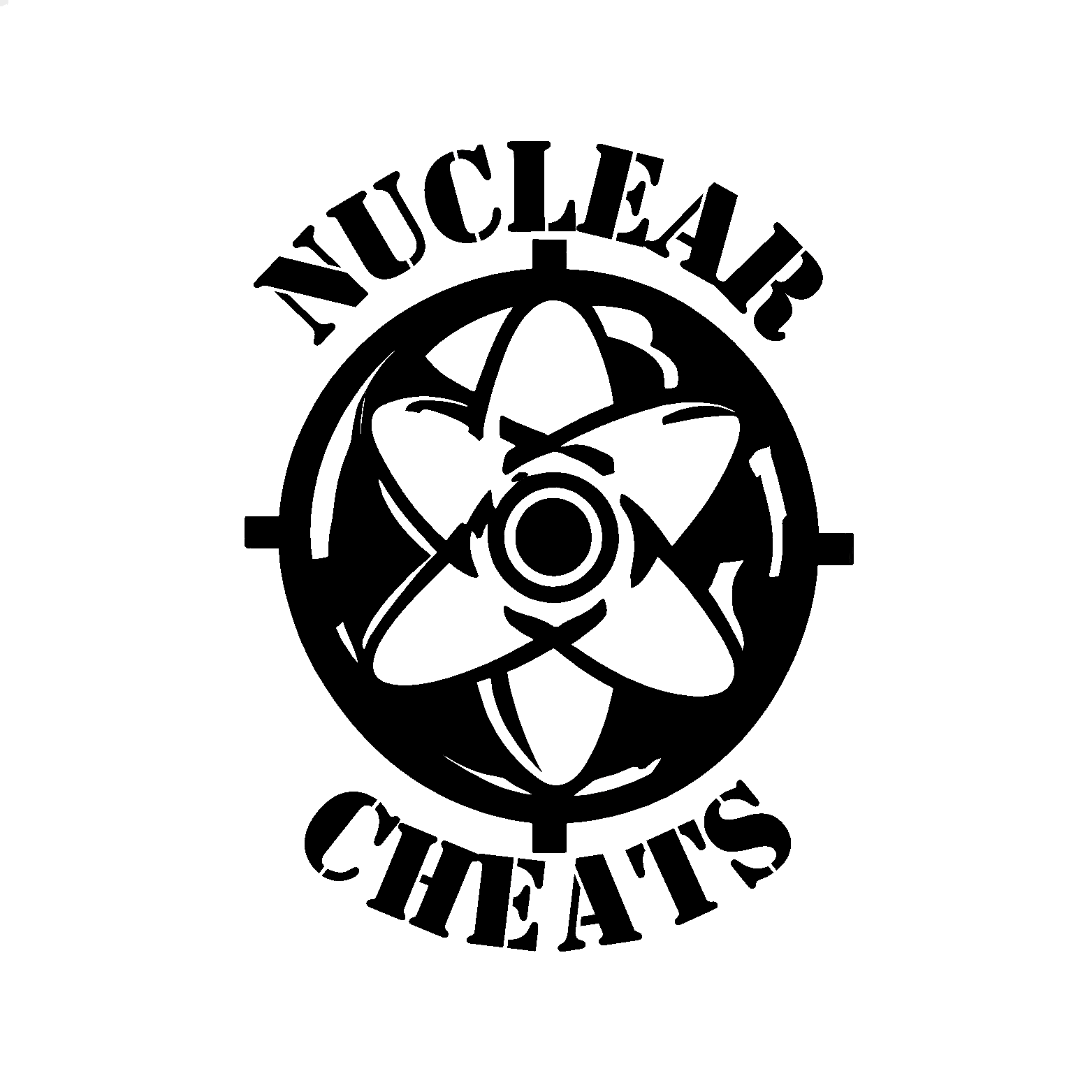
.thumb.png.a8556b4361dd5c7a5dc6fb144a2b6551.png)

.thumb.png.68d9070790168afe9f27b1875fc3d166.png)
.thumb.png.304e7e149c51dc86f9f091764c073167.png)
.thumb.png.5d974512b67e7e1626294b454dffe0e8.png)

.thumb.png.916b5119ad932df387e8d98598a79411.png)
.thumb.png.2eabd2b72d8570de8e940b6cf9850c39.png)